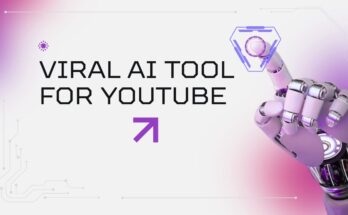Hello, I am Akhtar Nawaz and I am a professional content writer and a website designer. We are a team of 4 members. We will research different apps and games. Finally, after our research, we shared all the information with you and there are many different apps to edit pictures and videos, but we are going to talk about How to Edit Pictures and Videos Like a Pro?
Introduction:
In this digital world, content creation is key for everyone, no matter if you are an influencer, a student, or a business person. Whether you share on Instagram, YouTube, or TikTok, capturing the highest quality photo and video content matters, especially when trying to look professional. Taking a picture or video like a pro requires expertise, the right techniques, tools, and keen attention to detail.
This guide will provide a step-by-step procedure on how to edit a photo or video, starting from the most simple changes to the most complex ones, so that as an editor, the outcome meets expectations and is striking to the audience’s eyes.
Part 1: Photo Editing Like a Pro
1. Choosing the Right Photo Editing Software:
The most important decision that will set the pace for your professional photo editing journey is picking the software that best suits your needs. Each software comes with its unique features so it is best to select one that is within your budget, skill level, and editing requirements. Here is a summary of the different photo editing software:
Professional Software
If you wish to edit like a professional photographer or designer, you will need to get industry-standard tools.
- Adobe Photoshop – This is the most sophisticated tool when it comes to image manipulation, compositing, and retouching. It is perfect for any sort of detailed edits, object removal, and background setting change.
- Adobe Lightroom is aimed at photographers who prioritize color grading and exposure correction. It also facilitates the easy organization of large image libraries.
- Capture One – A more powerful tethered shooting software for color grading when compared with Lightroom.
Free and Beginner Friendly Options
Their skills or budget do not allow investing money when basic software is capable of producing edits at a professional level for free:
- GIMP – Free and feature-rich alternative to Photoshop capable of retouching and mask editing using layers.
- Canva – Great for overlays, social media graphics, and simple edits.
- Snapseed – Professional Android app with selective filters, retouching, and brush edits.
- Pixlr – Accessible through a browser, this lightweight tool has lots of basic Photoshop functionalities.
Suggestion: Use Snapseed or Canva first, then work your way towards Photoshop and Lightroom when you’re feeling more confident
2. Constantly Repeat The Same Basic Edits:
Do not skip the most basic edits that improve image quality because they are so simple it is hard to believe professional editors depend on these low-level features.
● Cropping & Resizing
Crop images and resize them to improve composition and focus on the subject. Remove unwanted parts around the image.
For balanced cropping, use the Rule of Thirds.
● Adjusting the Brightness & Contrast Setting.
Raise or lower the light in the image and also adjust the levels of the darker areas to add definition. Let the shadows and highlights stay separated.
● Adjusting Exposure and the White Balance
To correct exposure, use the slider to raise or lower the value for each image, depending on whether it is underexposed (too dark) or overexposed (too bright).
White balance is necessary to correct cool or toned images, ensuring that colors look authentic.
● Achieving Sharpness and Clarity
Increases sharpness to improve visibility and detail in the image, which is usually higher in portraits and landscapes.
Enhanced clarity improves and sharpens mid-tone contrast for a more sharp appearance.
Reminder: Avoid aggressive sharpening as this creates harsh edges, which leads to noise and distortion in the image.
3. Advanced Editing Techniques for Stunning Photos:
In this section, we will focus on the modifications that would require a picture to stride out of the normal. This would generally be done in the picture based on the style you wish to capture.
● Dodge & Burn – Add Light & Shadows
With the dodge tool, you can lighten particular zones as a main highlight.
The burn tool works by darkening portions to create added depth and the desired contrast.
This technique works best with overly dramatic lighting on a subject in portraits and even product photography shots.
● Layer Masking – Editing Non-Destructively
Let’s edit portions of an image while keeping the rest of it intact.
It lets you erase portions of the image, add certain aspects, isolate specific regions, or incorporate different portions of various images in one.
● Clone Stamp & Healing Brush – Flawless Fixes
The Clone Stamp Tool will take a sample grab from an area and place it over the parts that need to be concealed, like wrinkles, blemishes, or even parts of the image that you do not wish to keep.
This tool works by blending the pixels that fall within the sampling boundaries of the cursor for a smooth easy fix.
● Applying Cinematic Color Tones & Tone Adjustments
For a professional finish, blend cinematic color tones.
In Photoshop, use gradient mapping to apply different colors to an object, image, or photograph for creative purposes.
Use HSL (Hue, Saturation, and Luminance) adjustments to make your colors more appealing.
Tip: Try using distinct color adjustments to find your personal editing touch.
4. Retouching Portraits Like A Pro:
They blend certain features using retouching techniques that make the person look more appealing without losing their original charm in the images.
● Smoothing Skin Without Losing Texture
The frequency Separation technique allows you to divide this texture from the color and gives you smooth skin while avoiding the “plastic” effect.
Use the skin smoothing brush and reduce clarity slightly in Lightroom.
● Enhancing Eyes, Teeth, & Hair
Increase the brightness of your eyes by focusing on the increased whites and sharpening the iris.
Use the whitening tool to adjust teeth brightness.
A clone stamp or healing brush can be used to remove stray hairs.
Pro Tip: Photographs can look fake when over-retouched. Always aim for subtle and natural enhancements.
5. Using Filters and Presets:
● Presets for Faster Editing
Using Lightroom or Snap-seeds suggests that editing any of the photographs can be done faster with the use of presets.
Almost all professional photographers tend to create their own preset for a given style so that his or her work is streamlined.
● Unique Filters & Effects
Rather than use custom filters, tweak color tones, and highlights accordingly to form a personalized filter.
Your images can have wonderful personalities with Vintage, Moody, and Cinematic effects.
Where to Find Presets?
You can buy a Lightroom preset pack online – there are many choices. You can even design your own for a more unique appearance.
6. Making Creative Edits & Designing a Composition:
Try to use a more innovative strategy if you wish to step up the level of your edits with creative compositions:
● Double Exposure Effects
Combine more than one image for artistic blending.
This technique is quite popular in fashion photography and conceptual photography.
● Perspective Correction
This method provides a solution to fix a photograph that has tilted buildings and out-of-perspective lines of an architecture shot.
Photoshop Perspective Warp tool.
● Adding Text & Graphics
Now it is easy to construct social media posts, banners, and posters with the use of text overlays.
There are multiple combinations of typography and blending modes that can generate amazing effects.
7. Customizing Exports on Different Platforms
To make sure that the maximum quality is retained after editing, images should be exported correctly to prevent losing details.
● Choosing the Right File Format
JPEG – This format is best used for social media and web pages as it has a considerably smaller file size compared to the rest.
PNG– Higher quality than JPEG and can retain transparency.
TIFF – Works the best when trying to print as it has lossless quality.
● Adjusting Resolution & Compression
300 DPI (Dots Per Inch) – Good for printing purposes.
72 DPI – For screen display and web usage.
Rescale images to the platform specs (Instagram, Facebook, etc.).
Social Media Tip: Instagram compresses images. Images must be exported at 1080px width to retain quality.
Video Editing Like a Pro:
Now that came along the photography part of the course, let’s get into video editing which is pretty much everything that can be done to create a captivating video. Whether it’s for YouTube, TikTok, Instagram Reels, or for larger professional work, always know that your video editing skills dictate the quality of your content.
1. Picking the Video Editing Software
Just like photo editing, picking the video editing software is crucial for achieving quality results since you cannot edit videos on a basic level application. Here are some of the video editing software I would recommend based on skill level and budget:
Professional Grade Video Editing Software
- Adobe Premiere Pro – a favorite for filmmakers and YouTubers. It stands out because of the advanced color grading and on-the-timeline effects editing.
- Final Cut Pro X – the only smooth interface Mac video editor besides it being an exclusive Mac software.
- DaVinci Resolve – Free color grading, VFX and now editing software. It comes with a pro version as well.
Beginner-Friendly & Free Video Editors
- CapCut – Unlike other free video editing applications CapCut has pre-programmed turns and effects which allow it to seamlessly edit social media videos.
- iMovie– It is a free program available on Mac and iOS devices and its tools are simple, yet very effective.
- HitFilm Express– It is free and includes some VFX and other tools too. It is suitable for beginner editors.
Tip: Beginners should start with iMovie or CapCut. iMovie can then be followed by Premiere Pro or DaVinci Resolve as you get the hang of things.
2. Grasping the Video Editing Workflow:
Editing videos professionally involves following clear steps for order and quality. Here’s how to manage your task:
Step 1: Import & Organize Footage
Put video clips into folders based on which scenes, angles and takes they were filmed in.
Reorganize files so they can be easily found (Scene_01_Take_02.mp4).
Step 2: Create a Rough Cut
Put all video clips in sequential order on a timeline.
Get rid of clips that have too much excess footage and don’t flow well.
Step 3: Add Transitions & Effects
A common transition for changing from one scene to another is ‘cut’. Dissolves and fades are also very good.
Don’t go overboard with how many transitions you put in, as the more you use can make a video look low quality.
Step 4: Enhance with Color Grading & Filters
While color grading, adjust brightness, contrast, and saturation like the pros do.
To make sure color grading is consistent, use LUTs (Look-Up Tables).
Step 5: Add Music, Voiceovers & Sound Effects
Set the mood of the video and make it feel appropriate with background music.
So the video can seem more realistic, add sound effects such as footsteps and other ambient sounds.
Step 6: Export in the Desired Format
Utilize MP4 format (H.264) when exporting for web or social media channels.
Exporting at a resolution of 1080p or 4K gives you the most clarity.
Pro Tip: Stash away some raw footage in case you decide to edit later.
3. Must-Have Editing Skills For Professional Videos:
Once you have watched the workflow, you can start implementing these techniques that will unlock professional styling on your video compositions:
● Cutting on action
An action, be it hand movement or head movement, is ideally the best way to cut a clip.
This further enhances how seamless transitions feel.
● J-Cuts & L-Cuts
The next clip’s audio starts before the video transitions- that’s what a J-Cut is.
The primary clip’s audio continues to be heard in the subsequent clip- that’s an L-Cut.
These techniques make conversations and interviews more engaging.
● Speed Ramp (slow/fast)
Emphasize the emotions by slowing down certain impactful phrases, like for example: “then…,” while still keeping things balanced.
Keeping the time-lapsed sections interesting while speeding them is important as well.
● Cinematic zooms/pans
Zooming in dramatically can help in key moments.
Panning allows motion to be introduced in some scenarios, which allows storytelling to be enhanced giving it more flexibility.
Pro Tip: Try to avoid zooms and effects—too much of anything makes videos look too unprofessional.
4. Color Grading Mastery for Cinema-Like Finish:
Professional video editors can spend hours on end color grading to create the exact atmosphere they want. Here’s a bit of guidance:
● Adjusting Basic Color Correction
Artistic color grading comes after the most basic steps of color correction, which are adjusting the white balance, contrast, and exposure.
● Using LUTs (Look-Up Tables)
LUTs are far easier to use since these presets require no editing and color grading. Adapting LUTs instantly gives your video a cinematic finish.
The most popular LUT styles are:
- Teal & Orange, which is the classic Hollywood blockbuster style.
- Desaturated Dark Tones, give your video a moody dramatic look.
- Vintage Film Grain gives out that old-school retro aesthetic.
● Matching Color Between Clips
Temperature, tint, and saturation are the three factors containing color and consistency. Remember, if clips have different lighting conditions, you will need to adjust these.
DaVinci Resolve has a color match tool built into it to ease the pain of adding color matches to a video.
Pro Tip: Avoid over-saturation- no one wants to be served a plate of unnatural colors.
5. How To Add Text, Subtitles & Graphics Like a Professional ?
Text overlays and motion graphics bring life to videos and allow users to engage with videos on another level. This is how one should go about it:
● Best Fonts for Professional Videos
’Clean and readable,’ is the best way to describe Montserrat, Open Sans, and, Bebas Neue. These fonts would be classed as the best to use.
Cursive font is not recommended unless it describes or matches your brand’s theme, which then makes it usable.
● Creating Dynamic Motion Graphics
Use Adobe After Effect, or Premiere Pro’s Essential Graphics panel.
Utilize subtle animation (fade-in, slide, scale) effects to make the content engaging.
● Add Captions & Subtitles
You can use auto-captioning features available in Premiere Pro, CapCut, or Descript.
Use different colors to highlight important words.
Pro Tip: Subtitles ensure higher watch time and engagement rate of videos especially on mobile devices.
6. Perfecting Audio for Professional Sound Design:
As it is with video, sound quality is crucial, too. Here’s what you can do to get sound that is clear and engrossing:
● Remove the noise that is in the background.
Noisy recordings can be cleaned using software like Adobe Audition or Audacity.
Use the Noise Reduction and DeReverb filters for more professional and cleaner work.
● Balance the audio levels
To have clear VoiceOvers, dialogue should be kept between -6 to -12 dB.
To make sure speech isn’t drowned out, background music should be kept between -20 to -30 dB.
● Limit the use of SFX
For realism, add nature sounds like birds, traffic, or footsteps walking.
For smoother scene transitions, use SFX which changes the focus of your listener.
Pro Tip: It’s easier to notice annoying background noise when one is wearing headphones while editing the audio.
Conclusion:
Being world-class at video editing requires a spectrum of practicing, being patient, and being incredibly creative. Always perfect the basics and combine them with advanced techniques that assist in achieving your style. While developing content for social media, YouTube, or for business purposes, your work will always be exceptional if you are meticulous and detail-oriented.
What are you waiting for? Grab your camera, editing software, and Instagram, and get ready to burn the platform with your creativity.
DOWNLOAD FOR ANDROID
FOR IOS