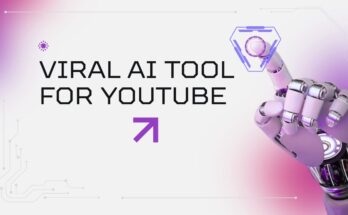I am Akhtar Nawaz, a professional content writer and website designer. We are a team of 4 members. We will research different apps and games. Finally, after our research, we shared all the information with you, and there are many other apps available for editing pictures and videos. Still, we are going to talk about How to add a Black Effect to a Video?
Information:

Adding a black effect to a video can make it appear dramatic, cinematic, or mysterious. Editing a short film, a fun video, or even a promotional video will often employ a black effect (such as a fade to black, a black screen transition, or a black and white tone) as a visual tool. In this tutorial, we will show you how to apply various black effects to a video using popular video editing programs such as Adobe Premiere Pro, CapCut, and mobile applications.
What does Black Effect Mean on a Video?
Black effect may have various meanings depending on the situation or context:
- Fade to black: It is a gradual blackout or a gradual transition to darkness until it has given way to complete blackness.
- Black screen overlay: A pause or suspense in between separate scenes, comprised of a black screen.
- Black-and-white filter: Strips your video of color and converts it to a black-and-white format.
Each retells a distinct purpose and expounds storytelling or transitions.
How to Add Fade to Black (With Adobe Premiere Pro)Step-by-step:
- Load your clip: Open Premiere Pro and drag your video to the timeline.
- To pick where the end of the clip is: Click on the spot you want the fade to black to start at.
- Transition: Please make a transition to the end of your clip. Effects > Video Transitions > Dissolve, then select Dip to Black and drag it to the end of your clip.
- Adjust duration: Simply stretch or shorten the transition, and you can adjust the fade to take longer or shorter.
- Preview and Exporting the Video: You can preview and export the video at the end, when it is ready, by pressing the spacebar.
It is usually applied to indicate the end of a scene or video.
Add a Black Screen Between Clips (CapCut Example):

If you’re running CapCut from a mobile device or desktop:
- Start Open CapCut and import the videos.
- Click the “+” to leave a space.
- Choose ‘Canvas’ or ‘Overlay’, and the background is black.
- Put it between two clamps.
- Adjust timing to suit.
This generates a pause or a dramatic effect, which is good for storytelling.
Add Black-and-White Filter (Mobile- and Desktop Apps):
To mute your video to black and white (monochrome):
Go to the Filters tab of VN, InShot, or CapCut. Select Black & White or Mono.
Premiere Pro: Use the Lumetri color Panel and decrease saturation to 0.
This style is ideal for flashback scenes, retro effects, or an emotionally charged storyline.
Black Effects Creative Tips:
Please don’t abuse the fade-to-black, or it gets tiresome.
Use a black screen to increase tension or force viewers’ thoughts.
Combine black and white filters with atmospheric background music to achieve a movie-like quality.
DOWNLOAD FOR ANDROID AND IOS
Final Thoughts:
Including a black effect in a video is a quite straightforward but powerful way to boost mood, add visual breaks, and indicate transitions. Whether you use professional software or a free mobile application, this effect can be used in just a few clicks. Play with it and find which one works best for your content.